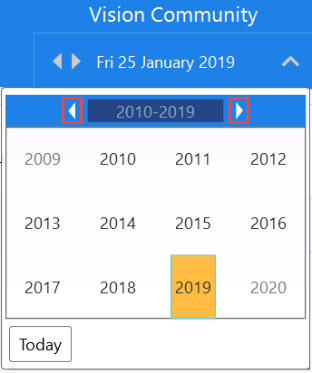Navigating to Past and Future Dates
Select the arrows below to view the various date navigation options available within the Community app.
To navigate ahead or behind by a week at a time, use the left/right arrows located to the left of the date at the top of the screen.
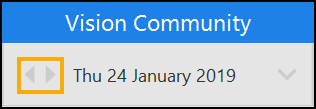
Navigating using the standard calendar allows you to navigate to specific dates with ease. To do so:
- Select the drop-down arrow to the right of today's date at the top of the screen.
- Navigate ahead/behind by a month at a time by using the left/right arrows at the top of the calendar.
- Select the desired date. The date displays on the main screen.
- Select Today
 to be directed back to today's date.
to be directed back to today's date.
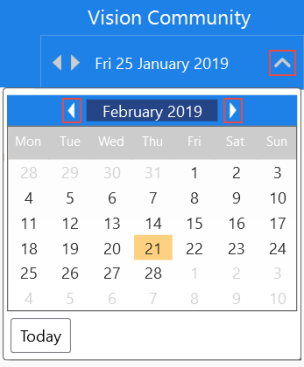
With the Standard Calendar displayed, select the Month  at the top of the screen.
at the top of the screen.
The months/years calendar displays:
- Use the left/right arrows at the top of the screen to navigate ahead/behind by year.
- Select a specific month and the standard calendar displays for the month in question.
- Select the desired date. The date displays on the main screen.
- Select Today
 to be directed back to today's date.
to be directed back to today's date.
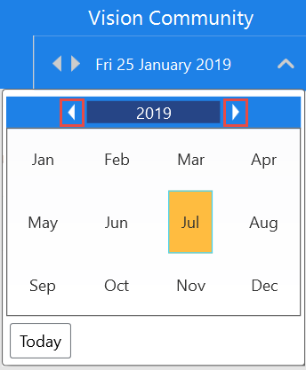
With the Months/Years Calendar displayed, select the Year  at the top of the screen.
at the top of the screen.
The years/ decades calendar displays:
- Use the left/right arrows at the top of the screen to navigate ahead/behind by decade.
- Select a specific year and the Months/Years Calendar displays for the year in question.
- Select a specific month and the original calendar view displays for the month in question.
- Select the desired date, the date then displays on the main screen.
- Select the Today
 to be directed back to today's date.
to be directed back to today's date.